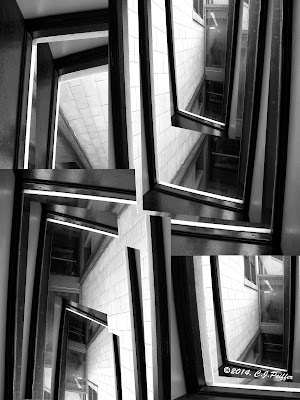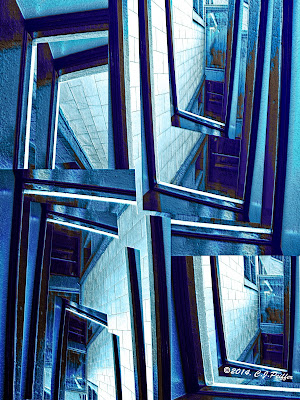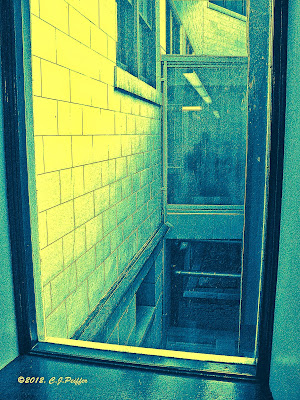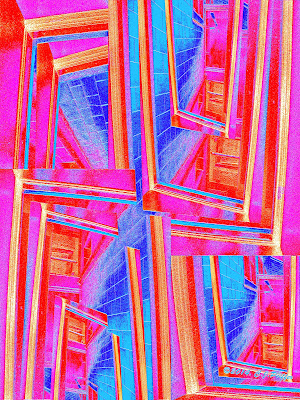I am joining the following memes with my "Tuxedo Cat" image:
Kitty Par-TAY ---a place to submit cat art (or other art) each Friday.
Caterday Art asks you to edit one of your cat photos to make it artistic. I didn't start with a photo. I designed this cat myself to look like folk art and donated cards and prints to a homeless cat organization.
For six weeks this summer,
Summer of Color gives us three colors to use in a piece of art work.
The colors for Week 4 are:
pink, apple green and dark green.
SCROLL DOWN TO VIEW MY SUMMER OF COLOR VERSION.
 NF Photo: DIGITAL ART
NF Photo: DIGITAL ART
NF Photography has been having an Abstract Photo prompt each Wednesday. Beginning on July 2nd the promo will be for a Digital Art creation alternating each week with an Abstract Photo prompt.
 Cat Art
Cat Art
Considering that my husband and I have had a number of cats over the years, I haven't produced much cat art. But recently a friend who volunteers at a non-profit that spays and neuters stray cats asked me to donate to a benefit auction. I could have donated anything ---it didn't have to be cat-related. However, I decided to design blank cat greeting cards and small matted prints featuring a fat tuxedo cat with a toy mouse.
 |
"Tuxedo Cat in Green"
I wanted these to look like folk art.
I created them digitally using Photoshop.
It took about 20 hours to create this one
and about 15 minutes to change to each
color for other versions. The Summer of
Color took even longer.(See below for the same design
in other colors.)
Click on any image for a larger view of all. |
My husband's mother worked for the Humane Society so his family always had a cat and a dog. My family had never had cats, only dogs, but when I bought a house in 1978, I adopted a cat and soon had three. Two were gray and white, one short and one long-haired. The only female was a gray tabby.
When I met my husband in 1984, he had no pets because he lived in an apartment.
Three years later, on my summer break a tortoise-shell kitten crawled from under my car and came right up to me. We didnt feed her at first, but she stayed in our yard, so then we had four.
Two of them died over the years and then an older calico showed up with an all-white male kitten. A few weeks later, she had a litter of four, so for a while we had eight total. We found homes for three kittens and kept one, a long-haired calico female. We had the older calico spayed so we would have no more "surprises." As the years went on, several died and then a tuxedo cat adopted us. (Stray cats must sense that we are suckers for furry faces.) She was actually quite small, not fat like the one in my illustration. It was sad when we finally lost her. She and my husband had a special bond, but we both miss her terribly.
By that time we were retired and wanted to travel. Previously a friend took care of our cats when we traveled (not often) and I would walk her dog and feed and play with her cats when she was away. But she had moved three states away and we had no one to take care of our very-spoiled cats. So when the tuxedo cat had an inoperable tumor on her back that eventually affected her to the point she could no longer walk, we sent her to the great litter box in the sky and decided not to adopt more cats, at least for a while.
We know that once we are too old and decrepit to travel, we will probably adopt two from an animal shelter. My husband isn't a people-person, but he absolutely loves animals. He is a cat magnet. Strange cats go right up to him ---so they certainly must love him back.
 |
SUMMER OF COLOR VERSION
I never saw a greenish cat
I never hope to see one,
But I can surely tell you that,
I'd rather see than be one.
(With apologies to Gelett Burgess who
wrote the famous purple cow poem.) |
 |
| "Tuxedo Cat in Orange" |
 |
"Tuxedo Cat in Turquoise"
Click on any image foe
a larger view of all. |
 |
| "Tuxedo Cat in Purple" |
 |
"Tuxedo Cat in Blue"
I created these in various
colors so I could package
cards in several color
combinations and so
that matted prints could
be selected by buyers to
match room decor. |
 |
| "Tuxedo Cat in Gold" |
 |
| "Tuxedo Cat in Red" |
 |
| "Tuxedo Cat in Pink" |
 |
Cards are available with a larger face
as in this card. |
 |
Cards are available with an entire cat
including mouse toy as in this card. |
If you are interested in buying a set of 4 blank cards or a matted print:
All proceeds to be donated to
The Homeless Cat Management Team (I donate my time and materials.)
Your check will be made out to that organization, so it will be tax deductible.
1. Leave a comment that begins with "DO NOT PUBLISH." (I monitor my comments, so I won't publish it.)
If you wish, you may also leave an additional comment about the post that
will be published. In that case, please submit 2 comments, one for purchasing items and one for a general comment, not just one.
2. Include your email address and I will get back to you with information on where to send your check.
3. Specify your interest in the items listed below.
Prices include postage within the U.S. If you want an item shipped elsewhere there will be an additional postage charge.
• 4 blank cards, full body with mouse toy (folded to 5.5" X 8.5") +4 envelopes (assorted colors to be chosen by us from what is available): $7.50
• 4 blank cards, larger face (folded to 5.5" X 8.5") +4 envelopes (assorted colors to be chosen by us from what is available): $7.50
• 5"X 7" matted print, $7.50, specify color of print you prefer - mat will be either white or black depending on what we have available and will fit a standard 5" X 7" frame
• 8"X 10" matted print, $9.00, specify color of print you prefer - mat will be either white or black depending on what we have available and will fit a standard 8" X 10" frame
Note: Because of the mats, the outside edges of a print will be covered so it will appear to be slightly smaller than what you see above. Prints include the entire cat with mouse toy.
Prints are available in these colors: blue, gold, green, orange, pink, purple, red, turquoise and the special Summer of Color combination of: pink, apple green, and dark green.