The Digital Art meme hosted by Natures Footstep memes now includes what was formerly the Abstract Photo meme.
Geometric Friday hosted by LorikArt
Click on the links above to view posts by other artists/photographers or to participate yourself.
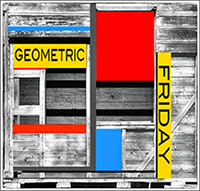
Does anyone have the iPhone app that creates beautiful watercolor effects? I think it's called Waterlogue. (I rarely use my cell phone, so it's not worth it for me to buy an iPhone.) If so, would you be willing to occasionally use it on one of my photos? In exchange, I'll be glad to use Photoshop or Topaz to enhance one of yours? If, so, please leave a comment prefaced with "DO NOT PUBLISH." ( I monitor all comments so I won't publish it.) Leave your email address in the message and I'll contact you privately.
Find a new Photoshop tip on creating composite layers under my images.
This image began with photos taken at the Portland (Maine) Museum of Art.
On the second floor, there are open spaces looking onto the first floor. From those, one can see painted squares on the walls. I took photos of them specifically with the intention of creating an abstract image with them.
I used three photos of those openings and manipulated them, repeated, scaled, overlapped, & rotated them until I had my basic composition. I added some of the colored squares to parts that didn't have those patterns on them. I added textures and colored outlines and upped the saturation.
I then made a composite view of all my layers merged together, made it smaller, duplicated it several times, scaled those to smaller sizes, and rotated them on top of my original composition.
My final step was to rotate the entire image. What started as the bottom is now on the right edge. A well-composed non-representational abstract should look good no matter which way it is turned, but sometimes an artist just prefers it one way over another.
To rotate everything at once, I created another composite layer. See instructions below the image on how to create a composite layer while retaining all your individual layers in Photoshop.
 |
| "The Squares Within" |
 |
| One of three original photos. |
 |
| Another of my three original photos. |
Photoshop tip: Merging layers while keeping copies of all the separate layers intact.
Sometimes I want to add a filter to all my layers at once, or I want to saturate or balance all the colors on every layer, yet I want to keep my layers separated in case I want to go back and make changes. (Sometimes I even need to copy a layer from one image and add it to a completely different image, so I want to keep at least one file in photoshop format with all my layers unmerged.)
1. Make sure you have only the layers you want to merge visible. Hide all others.
2. Go the the top-most layer you want to merge.
3. Choose shift + option + control + e ---press all four keys at the same time.
(On a Mac, use command instead of control)
4. That will create a composite layer of all the visible layers above all the individual layers.
5. Change the name of the layer to "Composite 1"
If you want to make more changes:
6. Hide that composite layer if you want to add more layers below it or change the layers below it. Otherwise, make a duplicate of Composite 1 and make changes to it.
7. Again, hide layers you don't want to be part of your new composite layer, you can go again to the top-most visible layer and make a new composite layer, and call it "Composite 2."
8. If you want to see if your additions to Composite 2 were an improvement over Composite 1, make both visible, and hide any layers between them, then hide the upper-most composite layer and turn it back on to see which one you like best.
Repeat steps 6-8 as often as needed.
* * * * * * *
See my photostream on Flickr: http://www.flickr.com/photos/cj_proartzBelow my name, click on albums to find a particular type of photo (Black and White, Fences, Abstracts, Landscapes, Still Life, Autumn Scenes, Bridges, Animals, Art Created from My Photos, etc.) Or view my entire photo stream which includes everything I've posted, with the most recent first.

6 comments:
The final effect is like a kaleidscope of the process of creation. A stunning sense of dimension has been achieved with colour and shape.
sorry to say, I don´t have iPone! I rarely need a phone so I only have an old one for emergencys. But lately I start to wonder if I have to buy one for the apps that I can´t get to the computer :(
Love the colorful geo art you created :) It is very pleasing to the eye.
Well, as I was reading your description of what you were doing I was very skeptical but when I scrolled down to take a look at the image, it was like Wow! I love it.
I think I can learn a lot from you! I really like this!
Beautiful piece of digital art!
Colors in action, cool!
I have iphone but not that app. I found one free online service with all kinds of possibilities picture to people
Post a Comment