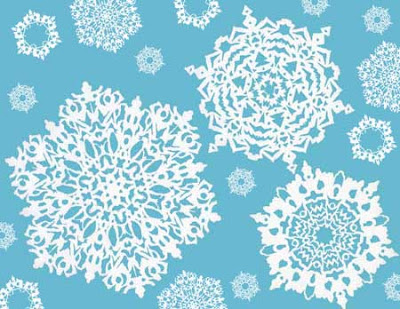Click on the link(s) to add your own response to the
challenge(s) or to view those submitted by others
I just discovered a website called
SNOWDAYS where you can design your own unique snowflakes. The image above includes a few of my own efforts. If you want to create your own, click on the link and follow my instructions.
SNOWDAYS is a little slow loading, so be patient.
HOW TO CREATE A SNOWFLAKE on the website:
1. Click on CREATE YOUR OWN SNOWFLAKE. It will show a virtual paper folded to create a six-sided flake.
2. Using your mouse, cut shapes into the edges, along the folds, and holes in the middle.
If you don't like what you have done, you can go back by clicking UNDO once or multiple times or you can start over by clicking RESET.
3. When you are happy with your result, choose DONE.
4. It will ask you to enter your name and other info. (I think you only need to enter a name and it can be a nickname.) Then click ADD.
5. It will then ask if you want to email it to anyone. If so, you can enter email addresses. Choose NO THANKS or SEND.
6. Wait until you see your snowflake fall from the sky on the animated picture. (Remember it moves slowly.) It will have an arrow that says YOURS.
7. Click on your snowflake. It will give you several choices for printing it. For example, you can print a greeting card or a single large flake. Your print will include the catalog number of the snowflake. If you keep a copy, you can retrieve it easily with that number, although you can use your name, too.
8. You may print other people's snowflakes, too. On the animated picture showing snow falling, there are large snowflakes floating down the page, but even the ones that look like dots are snowflakes that you can "catch" with a click of your mouse, then print.
SUGGESTIONS FOR SUCCESSFUL SNOWFLAKE DESIGNS:
CUTTING: If you are cutting a shape from the edge or on a fold, make sure you start and end your cut with your mouse outside of where the full sheet of folded paper would be. I found when I didn't do this, I often had little pieces of white that were floating outside of the rest of the design and sometimes it was difficult to eliminate them. You can always UNDO back several steps until you get to the step before that happened.
MAKING UNIFIED DESIGNS: You can start hacking away, removing any kind of shapes you wish ---and you may end up with a wonderful design that way. However, I suggest that a good way to unify your design is to make shapes that repeat a line or curve similar to one next to it.
On the example below, Notice that lines in the same color seem to repeat lines above, below or beside that one.
(You might also notice that when this section of snowflake is greatly enlarged, the lines aren't as smooth as they appear when smaller.)
GIVING YOUR DESIGN VARIETY:
I don't want my snowflakes to look the same all over. If every shape I cut were a circle or a diamond shape, the final design would lack interest. You might decide to make all your pieces curved in one snowflake or with straight lines and pointy edges in another to give it unity, and still make each cut a unique shape.
Another thing you can do, is, make the top of a shape curved (for example) and the bottom zig-ziggy. Then make the shape next to the zig-zag repeat that zig-zag and make the bottom of the next shape sort of squarish. The next shape might be squarish at the top next to the other squarish line and curvy at the bottom, and so on.
Another way to add variety, is to make the distances between the cut shapes vary, so there will be more white space in some areas and less in others. At the example at the top of this page, the snowflake at the lower right was done with small areas between cuts toward the center and larger spaces toward the outside edges.
SIMPLE OR INTRICATE DESIGNS: You can make designs as simple or as intricate as you wish, but the system may eventually tell you that you have reached your creative limit. At that point you can UNDO, RESET or decide that you are DONE.
MAKING A COLORFUL PRINT: The backgrounds on the printouts are gray, so they aren't all that pretty. After printing each of mine, I scanned it. Then, in Phtotoshop, I chose just the white flake, copied and pasted it onto a blue background.
THE IMAGE ABOVE: The image at the top of this page includes my first three snowflake designs created on
SNOWDAYS (the 3 large flakes) plus numerous copies of the same three flakes which I scaled to smaller sizes.
MAKING SNOWFLAKES WITH CHILDREN:
I'm sure this would be fun for kids, but it does take some skill to control the mouse, so it probably won't work well for children under 9 or 10 unless they have excellent mouse skills. With younger children, you could ask them where they wanted you to place a circle, triangle, diamond, square, curve or zig-zag ---so they can help you create a snowflake and also learn the names of shapes.
MAKING A REAL PAPER CUTOUT:
You can, of course, do this with real paper. I recommend paper no thicker than printer paper. Construction paper is normally too thick. White butcher paper works well.
Start with a square ---I recommend at least 8 inches. Even though snowflakes are six-sided, the easiest thing to do is fold the paper in half three times. This will result in an eight-sided flake. Use a compass with the point at the pointed end of the folded paper, to draw a curve on the outside edge. Cut it along that line.
Now start cutting just as you would on the website. Use sharp scissors. If you want very intricate or lacy effects manicure scissors work well. When cutting where there are no folds or edges, you can either use an Exacto knife (with cardboard underneath to protect your work area) or you can make more folds anywhere, but be careful you are not cutting through to other openings. (Look at both the front & back to see previous cuts.)
Another possibility, is to draw your design with pencil before cutting. Instead of attempting to erase the pencil lines on the delicate snowflake, turn the paper to the clean side.
You can paste the snowflake on colored paper.
At the left is an example of one of my hand-cut snowflakes.